GO client guide
Learn how to create a Go application that connects to the Memgraph database and executes simple queries.
Memgraph currently depends on the Neo4j Golang driver. Memgraph and Neo4j both support Bolt protocol and Cypher queries, which means that same driver can be used to connect to both databases. This is very convenient if switching between the two databases is needed. This guide is based on the driver version v5 and above. Some examples may not be supported in older versions of the driver.
Quickstart
The following guide will demonstrate how to start Memgraph, connect to Memgraph, seed the database with data, and run simple read and write queries.
Necessary prerequisites that should be installed in your local environment are:
Run Memgraph
If you’re new to Memgraph or you’re in a developing stage, we recommend using the Memgraph Platform. Besides the database, it also includes all the tools you might need to analyze your data, such as command-line interface mgconsole, web interface Memgraph Lab and a complete set of algorithms within a MAGE library.
Ensure Docker is running in the background. Depending on your operating system, execute the appropriate command in the console:
For Linux and macOS:
curl https://install.memgraph.com | shFor Windows:
iwr https://windows.memgraph.com | iexThe command above will start Memgraph Platform, which includes Memgraph database, Memgraph Lab and Memgraph MAGE. Memgraph uses Bolt protocol to communicate with the client using the exposed 7687 port. Memgraph Lab is a web application you can use to visualize the data. It’s accessible at http://localhost:3000 if Memgraph Platform is running correctly. The 7444 port enables Memgraph Lab to access and preview the logs, which is why both of these ports need to be exposed.
For more information visit the getting started guide on how to run Memgraph with Docker.
Create a directory
Next, create a directory for your project and positioning yourself in it:
mkdir hello-memgraph
cd hello-memgraphInitialize Go module
Now, initialize a new Go module using the following command:
go mod init hello-memgraphThe command above uses a Go tool to create a new module file go.mod that takes care of dependencies in Go projects, if you are not familiar with it take a look at
the basic guide on how to write a Go code.
Write a minimal working example
Now you can create a new file main.go and add the following code snippet:
package main
import (
"context"
"fmt"
"github.com/neo4j/neo4j-go-driver/v5/neo4j"
)
func main() {
dbUser := ""
dbPassword := ""
dbUri := "bolt://localhost:7687" // scheme://host(:port) (default port is 7687)
driver, err := neo4j.NewDriverWithContext(dbUri, neo4j.BasicAuth(dbUser, dbPassword, ""))
ctx := context.Background()
defer driver.Close(ctx)
err = driver.VerifyConnectivity(ctx)
if err != nil {
panic(err)
} else {
fmt.Println("Viola! Connected to Memgraph!")
}
//Create indexes on developer and technology nodes
indexes := []string{
"CREATE INDEX ON :Developer(id);",
"CREATE INDEX ON :Technology(id);",
"CREATE INDEX ON :Developer(name);",
"CREATE INDEX ON :Technology(name);",
}
//Create developer nodes
developer_nodes := []string{
"CREATE (n:Developer {id: 1, name:'Andy'});",
"CREATE (n:Developer {id: 2, name:'John'});",
"CREATE (n:Developer {id: 3, name:'Michael'});",
}
//Create technology nodes
technology_nodes := []string{
"CREATE (n:Technology {id: 1, name:'Memgraph', description: 'Fastest graph DB in the world!', createdAt: Date()})",
"CREATE (n:Technology {id: 2, name:'Go', description: 'Go programming language ', createdAt: Date()})",
"CREATE (n:Technology {id: 3, name:'Docker', description: 'Docker containerization engine', createdAt: Date()})",
"CREATE (n:Technology {id: 4, name:'Kubernetes', description: 'Kubernetes container orchestration engine', createdAt: Date()})",
"CREATE (n:Technology {id: 5, name:'Python', description: 'Python programming language', createdAt: Date()})",
}
//Create relationships between developers and technologies
relationships := []string{
"MATCH (a:Developer {id: 1}),(b:Technology {id: 1}) CREATE (a)-[r:LOVES]->(b);",
"MATCH (a:Developer {id: 2}),(b:Technology {id: 3}) CREATE (a)-[r:LOVES]->(b);",
"MATCH (a:Developer {id: 3}),(b:Technology {id: 1}) CREATE (a)-[r:LOVES]->(b);",
"MATCH (a:Developer {id: 1}),(b:Technology {id: 5}) CREATE (a)-[r:LOVES]->(b);",
"MATCH (a:Developer {id: 2}),(b:Technology {id: 2}) CREATE (a)-[r:LOVES]->(b);",
"MATCH (a:Developer {id: 3}),(b:Technology {id: 4}) CREATE (a)-[r:LOVES]->(b);",
}
//Create a simple session
session := driver.NewSession(ctx, neo4j.SessionConfig{DatabaseName: ""})
defer session.Close(ctx)
// Run index queries via implicit auto-commit transaction
for _, index := range indexes {
_, err = session.Run(ctx, index, nil)
if err != nil {
panic(err)
}
}
fmt.Println("****** Indexes created *******")
// Run developer node queries
for _, node := range developer_nodes {
_, err = neo4j.ExecuteQuery(ctx, driver, node, nil, neo4j.EagerResultTransformer, neo4j.ExecuteQueryWithDatabase(""))
if err != nil {
panic(err)
}
}
fmt.Println("****** Developer nodes created *******")
// Run technology node queries
for _, node := range technology_nodes {
_, err = neo4j.ExecuteQuery(ctx, driver, node, nil, neo4j.EagerResultTransformer, neo4j.ExecuteQueryWithDatabase(""))
if err != nil {
panic(err)
}
}
fmt.Println("****** Technology nodes created *******")
// Run relationship queries
for _, rel := range relationships {
_, err = neo4j.ExecuteQuery(ctx, driver, rel, nil, neo4j.EagerResultTransformer, neo4j.ExecuteQueryWithDatabase(""))
if err != nil {
panic(err)
}
}
fmt.Println("****** Relationships created *******")
// Read a node
query := "MATCH (n:Technology{name: 'Memgraph'}) RETURN n;"
result, err := neo4j.ExecuteQuery(ctx, driver, query, nil, neo4j.EagerResultTransformer, neo4j.ExecuteQueryWithDatabase(""))
if err != nil {
panic(err)
}
// Print the node results
for _, node := range result.Records {
fmt.Println(node.AsMap()["n"].(neo4j.Node)) // Node type
fmt.Println(node.AsMap()["n"].(neo4j.Node).GetProperties()) // Node properties
fmt.Println(node.AsMap()["n"].(neo4j.Node).GetElementId()) // Node internal ID
fmt.Println(node.AsMap()["n"].(neo4j.Node).Labels) // Node labels
fmt.Println(node.AsMap()["n"].(neo4j.Node).Props["id"].(int64)) // Node user defined id property
fmt.Println(node.AsMap()["n"].(neo4j.Node).Props["name"].(string)) // Node user defined name property
fmt.Println(node.AsMap()["n"].(neo4j.Node).Props["description"].(string)) // Node user defined description property
fmt.Println(node.AsMap()["n"].(neo4j.Node).Props["createdAt"].(neo4j.Date).Time()) // Node user defined createdAt property
}
fmt.Println("****** End *******")This code snippet is a minimal working example that will create a connection to the Memgraph database via Go driver, create indexes, create nodes and relationships, and read the data back. Take a look at the code in detail as it includes comments to help you understand it. The Go client API usage and examples section will explain the code snippet in more details.
Install dependencies
Once you’ve created the file, run the following command to install all the Go dependencies present in the Go modules section.
go mod tidyAt this point, there should be only one dependency left to install, the Neo4j Go driver.
Project hierarchy
The project hierarchy should look like this:
hello-memgraph
├── go.mod
├── main.go
├── go.sum
Don’t modify the go.sum file as it is used by the Go tool to keep track of the dependencies checksums, and to verify that the dependencies have not changed.
Run the application
Now, you can run the application with the following command:
go run ./main.goIf everything was set up correctly, you should see the following output in the terminal:
Viola! Connected to Memgraph!
****** Indexes created *******
****** Developer nodes created *******
****** Technology nodes created *******
****** Relationships created *******
****** Node values: *******
{52 52 [Technology] map[createdAt:{0 63828777600 <nil>} description:Fastest graph DB in the world! id:1 name:Memgraph]}
map[createdAt:{0 63828777600 <nil>} description:Fastest graph DB in the world! id:1 name:Memgraph]
52
[Technology]
1
Memgraph
Fastest graph DB in the world!
2023-08-28 00:00:00 +0000 UTC
****** End *******Visualize the data
To visualize objects created in the database with the main.go script, head over to http://localhost:3000/ and run MATCH path=(n)-[p]-(m) RETURN path in the Query Execution tab.
That query will visualize the created nodes and relationships. By clicking on a node or relationship, you can explore different properties.
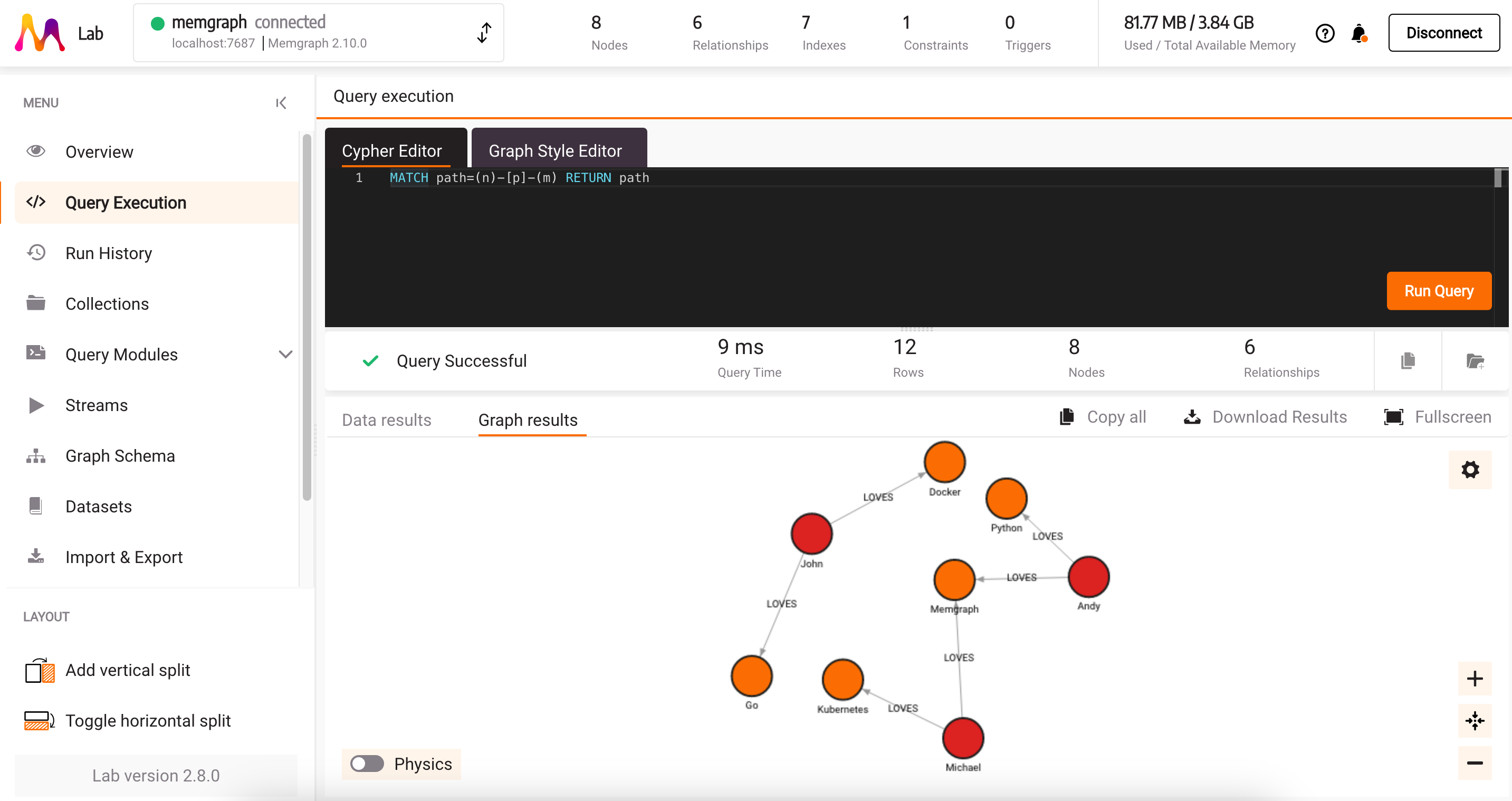
Next steps
This makes a good starting point for Go application. For more information on how to use the Go driver, continue reading the guide under Go client API usage and examples.
Go client API usage and examples
After a brief Quickstart guide, this section will go into more detail on how to use the Go driver API, explain code snippets, and provide more examples. Feel free to skip to the section that interests you the most.
Database connection
Once the database is running and the driver is installed or available in GO, you should be able to connect to the database in one of two ways:
Connect without authentication (default)
By default, the Memgraph database is running without authentication, which means that you can connect to the database without providing any credentials (username and password).
To connect to Memgraph, create a driver object with the appropriate URI and credentials arguments. If you’re running Memgraph locally, the URI should be similar to bolt://localhost:7687, and if you are running Memgraph on a remote server,
replace localhost with the appropriate IP address.
If you ran Memgraph on a port different than 7687, do not forget to update that in the URI too.
By default, you can set username and password in the neo4j.BasicAuth("","","") argument as empty strings. This means that you are connecting without authentication.
To connect a Go driver to the Memgraph database without authentication, you can use the following snippet:
package main
import (
"context"
"fmt"
"github.com/neo4j/neo4j-go-driver/v5/neo4j"
)
func main() {
dbUri := "bolt://localhost:7687" // (Default Memgraph Bolt port is 7687)
driver, err := neo4j.NewDriverWithContext(dbUri, neo4j.BasicAuth("", "", ""))
ctx := context.Background()
defer driver.Close(ctx)
err = driver.VerifyConnectivity(ctx)
if err != nil {
panic(err)
} else {
fmt.Println("Viola! Connected to Memgraph!")
}
}
Notice that BasicAuth takes three arguments, the first two are username and password, and the third one is the realm. Realm is an optional argument that can be used to specify the authentication realm. If no realm is specified, an empty string can be used.
For both username and password, the empty string is passed, which means that you are connecting without authentication.
Connect with authentication
In order to set up authentication in Memgraph, you need to create a user with a username and password. In Memgraph you can set a username and password by executing the following query:
CREATE USER `memgraph` IDENTIFIED BY 'memgraph';Then, you can connect to the database with the following snippet:
package main
import (
"context"
"fmt"
"github.com/neo4j/neo4j-go-driver/v5/neo4j"
)
func main() {
dbUser := "memgraph"
dbPassword := "memgraph"
dbUri := "bolt://localhost:7687" // (Default Memgraph Bolt port is 7687)
driver, err := neo4j.NewDriverWithContext(dbUri, neo4j.BasicAuth(dbUser, dbPassword, ""))
ctx := context.Background()
defer driver.Close(ctx)
err = driver.VerifyConnectivity(ctx)
if err != nil {
panic(err)
} else {
fmt.Println("Viola! Connected to Memgraph!")
}
}
You may receive this error:
panic: Neo4jError: Memgraph.ClientError.Security.Unauthenticated (Authentication failure)
The error indicates that you have probably enabled authentication in Memgraph, but are trying to connect without authentication. For more details on how to set authentication further, visit the Memgraph authentication guide.
Go client connection lifecycle management
Once the driver connection to Memgraph is established, it doesn’t need to be closed. It’s sufficient to open a single client connection to Memgraph and use it for all queries. In the examples above, Go context has been used to manage the client’s lifecycle. In this case, the client’s lifetime is tied to the application’s lifecycle.
The following code snippet will make sure to close the client connection once the application is finished:
ctx := context.Background()
defer driver.Close(ctx)Keep in mind that driver object is thread safe, and can be reused between different threads.
Query the database
After connecting your driver to Memgraph, you can start running queries. The simplest way to run queries is by using the ExecuteQuery() method which has an automatic transaction management.
Run a create query
The following query will create a node inside the database:
node := "CREATE (n:Technology {name:'Memgraph'});"
_, err = neo4j.ExecuteQuery(ctx, driver, node, nil, neo4j.EagerResultTransformer, neo4j.ExecuteQueryWithDatabase("memgraph"))
if err != nil {
panic(err)
}The ExecuteQuery() method takes the following arguments:
ctx- context of the application.driver- driver object connected to the Memgraph database.query- Cypher query that need to be executed.params- parameters passed to the query.resultTransformer- the result transformer that will transform the result into the desired format.config- query configuration, like database name, user, etc.
Due to the nature of the ExecuteQuery() method, transactions are handled automatically.
Run a read query
The following query will read data from the database:
result, err := neo4j.ExecuteQuery(ctx, driver, "MATCH (n:Technology{name: 'Memgraph'}) RETURN n", nil, neo4j.EagerResultTransformer, neo4j.ExecuteQueryWithDatabase("memgraph"))
if err != nil {
panic(err)
} else {
fmt.Println(result)
}
// Print each node as map
for _, node := range result.Records {
fmt.Println(node.AsMap())
}In this query, each record contains a node accessible by the AsMap() method.
Running queries with property map
If you want to pass a property map to the query, you can do it in the following way
_, err = neo4j.ExecuteQuery(ctx, driver, "CREATE (n:Technology{name: $name, type: $type})", map[string]any{"name": "Memgraph", "type": "graph database"}, neo4j.EagerResultTransformer, neo4j.ExecuteQueryWithDatabase(""))
if err != nil {
panic(err)
}Using this approach, the queries will not contain hard-coded values, they can be more dynamic.
Process the results
Processing results from the database is important since we do not want to lose any data during conversions. To properly read results and serve them back to the Go application, they need to be cast into proper types.
Depending on the type of request made, you can receive different results, Nodes, Relationships, Paths etc. Let’s go over a few basic examples of how to handle different types and access properties of the returned results.
Process the Node result
In order to process the result you need to read them first, you can do that by running the following query:
result, err := neo4j.ExecuteQuery(ctx, driver, "MATCH (n:Technology{name: 'Memgraph'}) RETURN n", nil, neo4j.EagerResultTransformer, neo4j.ExecuteQueryWithDatabase("memgraph"))
if err != nil {
panic(err)
}The ExecuteQuery method returns results in the EagerResults format, giving you access to the Records field. The records field contains all the records returned by the query. To process the results, you can iterate over the records and access the fields you need.
For example:
for _, node := range result.Records {
fmt.Println(node.AsMap()["n"].(neo4j.Node))
}{65 65 [Technology] map[createdAt:{0 63828259200 <nil>} description:Fastest graph DB in the world! id:1 name:Memgraph]}In the example above, each returned record is converted into a map. From the map, you can access the n field, which is a Node returned from a query. The returned record and all its properties are of type any. This means you have to cast them to the relevant Go type if you want to use methods or features defined on such types.
You can access individual properties of the Node using one of the following options:
node.AsMap()["n"].(neo4j.Node).GetProperties() // map[createdAt:{0 63828259200 <nil>} description:Fastest graph DB in the world! id:1 name:Memgraph]
node.AsMap()["n"].(neo4j.Node).GetElementId() // 65
node.AsMap()["n"].(neo4j.Node).Labels // [Technology]
node.AsMap()["n"].(neo4j.Node).Props["id"].(int64) // 1
node.AsMap()["n"].(neo4j.Node).Props["name"].(string) // Memgraph
node.AsMap()["n"].(neo4j.Node).Props["description"].(string) // Fastest graph DB in the world!
node.AsMap()["n"].(neo4j.Node).Props["createdAt"].(neo4j.Date).Time() // 2023-08-22 00:00:00 +0000 UTC
You can access all Node properties by casting and accessing the Props field. Keep in mind that the GetElementId() method returns the internal ID of the node, which is not the same as the user-defined ID, and it should not
be used for any application-level logic.
Process the Relationship result
You can also receive a relationship from a query. For example:
//Create a relationship between two nodes, developer and technology
query = "CREATE (d:Developer {name: 'John Doe'})-[:USES {id:99}]->(t:Technology {id: 1, name:'Memgraph', description: 'Fastest graph DB in the world!', createdAt: Date()});"
_, err = neo4j.ExecuteQuery(ctx, driver, query, nil, neo4j.EagerResultTransformer, neo4j.ExecuteQueryWithDatabase(""))
if err != nil {
panic(err)
}
//Read a relationship between two nodes, developer and technology
query = "MATCH (d:Developer)-[r:USES]->(t:Technology) RETURN r"
result, err = neo4j.ExecuteQuery(ctx, driver, query, nil, neo4j.EagerResultTransformer, neo4j.ExecuteQueryWithDatabase(""))
if err != nil {
panic(err)
}
// Process results
for _, rel := range result.Records {
fmt.Println(rel.AsMap()["r"].(neo4j.Relationship))
fmt.Println(rel.AsMap()["r"].(neo4j.Relationship).GetProperties())
fmt.Println(rel.AsMap()["r"].(neo4j.Relationship).GetElementId())
fmt.Println(rel.AsMap()["r"].(neo4j.Relationship).Type)
fmt.Println(rel.AsMap()["r"].(neo4j.Relationship).StartElementId)
fmt.Println(rel.AsMap()["r"].(neo4j.Relationship).EndElementId)
fmt.Println(rel.AsMap()["r"].(neo4j.Relationship).Props["id"].(int64))
}You can access the Relationship properties just like the Node properties. StartElementId and EndElementId are the internal IDs of the start and end nodes of the relationship.
Process the Path result
You can receive path from the database, using the following construct:
query = "MATCH p=(d:Developer)-[r:USES]->(t:Technology) RETURN p"
result, err = neo4j.ExecuteQuery(ctx, driver, query, nil, neo4j.EagerResultTransformer, neo4j.ExecuteQueryWithDatabase(""))
if err != nil {
panic(err)
}
for _, path := range result.Records {
fmt.Println(path.AsMap()["p"].(neo4j.Path))
fmt.Println(path.AsMap()["p"].(neo4j.Path).Nodes)
fmt.Println(path.AsMap()["p"].(neo4j.Path).Relationships)
}Path will contain Nodes and Relationships, that can be accessed in the same way as in the previous examples, by casting them to the relevant type.
Types mapping and casting
Here is the full table of the mapping between Memgraph Cypher types and the types used in the Go driver:
| Cypher Type | Driver Type |
|---|---|
| Null | nil |
| String | string |
| Boolean | bool |
| Integer | int64 |
| Float | float |
| List | []any |
| Map | map[string]any |
| Node | neo4j.Node |
| Relationship | neo4j.Relationship |
| Path | neo4j.Path |
| Duration | neo4j.Duration |
| Date | neo4j.Date |
| LocalTime | neo4j.LocalTime |
| LocalDateTime | neo4j.LocalDateTime |
Keep in mind that Memgraph does not support timezones at the moment.
Transaction management
Transaction is a unit of work that is executed on the database, it could be some basic read, write or complex set of steps in form of series of queries. There can be multiple ways to mange transaction, but usually, they are managed automatically by the driver or manually by the explicit code steps. Transaction management defines how to handle the transaction, when to commit, rollback, or terminate it.
On the driver side, if a transaction fails because of a transient error, the transaction is retried automatically. The transient error will occur during write conflicts or network failures. The driver will retry the transaction function with an exponentially increasing delay.
Automatic transaction management
Using the ExecuteQuery() method, the driver takes care of the transaction for the Cypher query you are trying to execute. The ExecuteQuery() method should be used when transaction control is unnecessary. Multiple queries can be passed inside the ExecuteQuery() method.
Error with multicommand transactions
Index manipulation not allowed in multicommand transactions is a kind of error you might experience. To fix that, use implicit (or auto-commit) transactions instead.
The automatic transaction management has been used in the Quickstart section, so you can take a look at the code samples there to see how it works.
Manual transaction management
Manual transaction management provides more control and flexibility to the code running transaction, which can help with optimisation and correctness. It is based on chunking multiple queries, rolling back, terminating, and committing transactions based on bussines logic and requirements. This usually comes with a cost of more code and more complexity.
Session management
Before you manage manual transactions, you’ll need to create a session. A session is a specific connection to the database that can live for a certain period. The session connection is lightweight and should be closed after the wanted queries have been executed. You don’t need to keep the session open for the whole duration of the application. To open a session, use the code snippet below:
session := driver.NewSession(ctx, neo4j.SessionConfig{DatabaseName: "neo4j"})
defer session.Close(ctx)Sessions are not thread safe, so you should create a new session for each Go routine.
With sessions, you can:
- Managed transactions - run multiple queries with automatic retries without the possibility to roll back a query within a transaction.
- Explicit transactions - get full control over transactions by explicitly controlling the end of transaction that won’t be automatically retried.
- Implicit transactions - run a Cypher query that won’t be automatically retried.
Session have multiple access points that can be used to access the database:
ExecuteRead- executes a defined transaction workload in read access mode with retry logic. (managed transaction)ExecuteWrite- executes a defined transaction workload in write access mode with retry logic. (managed transaction)BeginTransaction- starts a new explicit transaction. (explicit transaction)Run- executes a auto-commit statement and returns result. (implicit transaction)
Managed Transactions
In some cases, when using automatic transactions via ExecuteQuery(), you cannot have business logic between transactions. For that reason, manually managing transactions is also possible, which can bring flexibility to how the queries are executed.
If you want to read data from the database, here is an example of a managed transaction:
nodes, err := session.ExecuteRead(ctx,
func(tx neo4j.ManagedTransaction) (any, error) {
result, err := tx.Run(ctx, `
MATCH (n:Technology) WHERE n.name = "Memgraph"
RETURN n;
`, map[string]any{
"filter": "Memgraph",
})
records, err := result.Collect(ctx)
if err != nil {
return nil, err
}
return records, nil
})
if err != nil {
panic(err)
} else {
for _, tech := range nodes.([]*neo4j.Record) {
fmt.Println(tech.AsMap())
}
}As of Memgraph version 3.2, queries are categorized as read or write and the corresponding storage access is taken. This allows for better query parallelization and higher throughput. An exception will be thrown if the user tries to execute a write query inside a read transaction. See transaction accessor misalignment for more details.
In the example above the session.ExecuteRead gets the function as an argument, the function is executed as a single transaction unit, and the result are returned from the function to the session.ExecuteRead method call.
Additional custom processing can be done on the result, such as running a second query inside the same transaction to return the wanted results. For example:
nodes, err := session.ExecuteRead(ctx,
func(tx neo4j.ManagedTransaction) (any, error) {
result, err := tx.Run(ctx, `
MATCH (n:Technology) WHERE n.name = $filter
RETURN n;
`, map[string]any{
"filter": "Memgraph",
})
if err != nil {
return nil, err
}
records, _ := result.Collect(ctx)
second_results, err := tx.Run(ctx, `
MATCH (n:Technology) WHERE n.name = $filter
RETURN n;
`, map[string]any{
"filter": "Go",
})
if err != nil {
return nil, err
}
second_records, _ := second_results.Collect(ctx)
records = append(records, second_records...)
// Do some custom processing here
return records, nil
})
if err != nil {
panic(err)
} else {
for _, tech := range nodes.([]*neo4j.Record) {
fmt.Println(tech.AsMap())
}
}The highlighted code contains two queries inside the same transaction, and the results of the second query are appended to the results of the first one. Chaining different queries in this manner gives you the flexibility to run custom processing on the results.
Explicit Transactions
In some scenarios, managed transactions cannot be rolled back or committed. In that case, explicit transactions must be used. Explicit transactions are the most flexible way to run Cypher queries, as they provide full control over transactions and explicit control of the transaction’s end.
For example:
tx, err := session.BeginTransaction(ctx)
tx.Run(ctx, "CREATE (n:Technology {name:'Memgraph'});", nil)
tx.Commit(ctx) // or tx.Rollback(ctx)As of Memgraph version 3.2, queries are categorized as read or write and the corresponding storage access is taken. This allows for better query parallelization and higher throughput.
Explicit transactions can cover a number of individual queries, but storage access is given at the start. For best performance, the user needs to declare whether the transaction should use read or write access.
This can be done by setting the session’s AccessMode to neo4j.AccessModeRead or neo4j.AccessModeWrite. This will in turn set the access mode of a transaction created via the BeginTransaction function. Note that ExecuteRead and ExecuteWrite will override the session’s default access.
Here is the full working example based on the explicit transaction:
func getTechNodesByName(ctx context.Context, tx neo4j.ExplicitTransaction, name string) (any, error) {
result, err := tx.Run(ctx, `
MATCH (n:Technology) WHERE n.name = $filter
RETURN n;
`, map[string]any{
"filter": name,
})
if err != nil {
return nil, err
}
records, _ := result.Collect(ctx)
return records, nil
}
func getDevNodesByName(ctx context.Context, tx neo4j.ExplicitTransaction, name string) (any, error) {
result, err := tx.Run(ctx, `
MATCH (n:Developer) WHERE n.name = $filter
RETURN n;
`, map[string]any{
"filter": name,
})
if err != nil {
return nil, err
}
records, _ := result.Collect(ctx)
return records, nil
}
// Rest of the main missing for brevity
tx, err := session.BeginTransaction(ctx)
memgraph, err := getTechNodesByName(ctx, tx, "Memgraph")
if err != nil {
panic(err)
}
for _, node := range memgraph.([]*neo4j.Record) {
fmt.Println(node.AsMap()["n"].(neo4j.Node))
}
goLang, err := getTechNodesByName(ctx, tx, "Go")
if err != nil {
panic(err)
}
for _, node := range goLang.([]*neo4j.Record) {
fmt.Println(node.AsMap()["n"].(neo4j.Node))
}
//custom processing
err = tx.Commit(ctx)
// or tx.Rollback(ctx)
if err != nil {
fmt.Println("Error committing transaction")
fmt.Println("Transaction rolled back because of error" + err.Error())
}
// Rest of the main missing for brevity
Implicit transaction
Implicit or auto-commit transactions won’t be automatically retried as with ExecuteQuery() method or managed transactions.
With implicit transactions, you don’t have the same control over transactions as with managed transactions. This is the most primitive way of running transactions:
As of Memgraph version 3.2, queries are categorized as read or write and the corresponding storage access is taken. This allows for better query parallelization and higher throughput. Access mode is automatically determined when executing single queries through implicit transactions.
session := driver.NewSession(ctx, neo4j.SessionConfig{DatabaseName: "memgraph"})
defer session.Close(ctx)
session.Run(ctx, "CREATE INDEX ON :Developer(id);", nil)
The code above does not retry or have special checks, it just runs the query and returns the result, if there is any.
If you encounter serialization errors while using Go client, we recommend referring to our Serialization errors page for detailed guidance on troubleshooting and best practices.