SSL encryption
Memgraph uses SSL (Secure Sockets Layer) protocol for establishing an authenticated and encrypted connection to a database instance.
Achieving a secure connection is a three-step process that requires
- Owning a SSL certificate
- Configuring the server
- Enabling SSL connection
For any errors that might come up, check out the Help center page on errors.
SSL certificate
SSL certificate is a pair of .pem documents issued by self-signing, or by a
Certification Authority. Memgraph contains a self-signed testing certificate
(cert.pem and key.pem) located at /etc/memgraph/ssl/.
If you are using Docker and want to use your own certificates, you need to copy them into a Docker container in order to utilize them.
Configure the server
To use a certain SSL certificate, change the configuration file to include the
--bolt-cert-file and --bolt-key-file flags and set them to the location of
the certification files.
If you are using the Memgraph self-signed certificate, set the configuration flags to:
--bolt-cert-file=/etc/memgraph/ssl/cert.pem
--bolt-key-file=/etc/memgraph/ssl/key.pemWhen using Linux, be sure that the user memgraph has permissions (400) to
access the files.
Once the flags are included in the configuration, you cannot establish an insecure connection.
Enable SSL connection
To enable SSL connection in Memgraph Lab, switch to Connect Manually view and turn the SSL on.
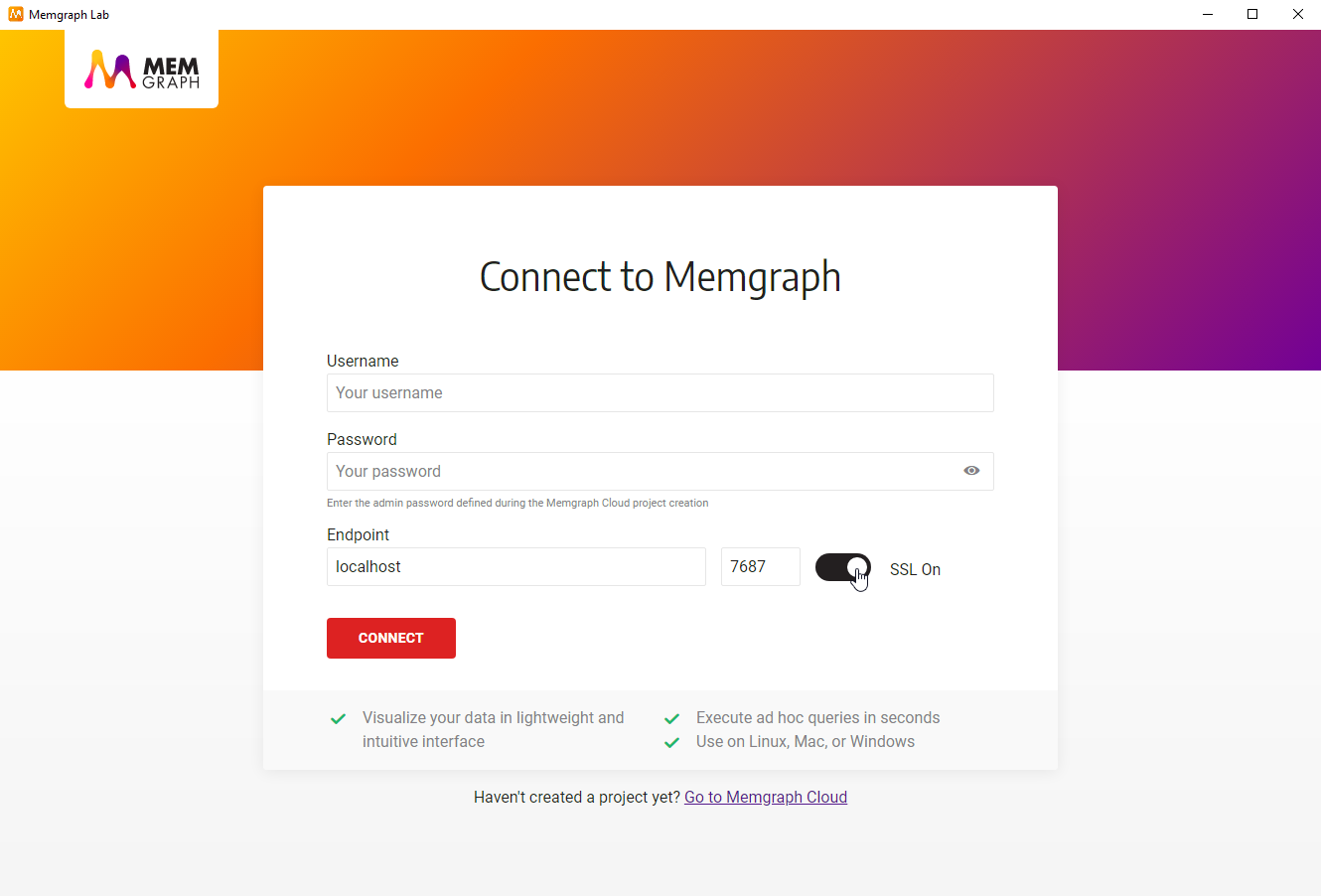
When Memgraph Lab is connected to Memgraph database using SSL encryption, logs cannot be viewed inside the Lab.
How to set up SSL encryption
Memgraph uses SSL (Secure Sockets Layer) protocol for establishing an authenticated and encrypted connection to a database instance.
Docker
Create a container
Create a Docker container with the --bolt-cert-file and --bolt-key-file arguments pointing to /etc/memgraph/ssl/cert.pem and /etc/memgraph/ssl/key.pem respectively.
docker create --name memgraph_container -p 7687:7687 -p 7444:7444 memgraph/memgraph-mage --bolt-cert-file=/etc/memgraph/ssl/cert.pem --bolt-key-file=/etc/memgraph/ssl/key.pem Copy the SSL certificate files
docker cp cert.pem memgraph_container:/etc/memgraph/ssl/cert.pem
docker cp key.pem memgraph_container:/etc/memgraph/ssl/key.pemStart the container
docker start memgraph_containerEnable SSL connection
Choose the preferred way to connect to Memgraph and first enable SSL connection.
Linux
-
Run Memgraph.
-
Open the configuration file available at
/etc/memgraph/memgraph.conf. -
Change the configuration file to include the following configuration flags:
--bolt-cert-file=<path> --bolt-key-file=<path> -
Set the flags to the paths of your SSL certificate, or use Memgraph self-signed certificates (
cert.pemandkey.pem) located at/etc/memgraph/ssl/:--bolt-cert-file=/etc/memgraph/ssl/cert.pem --bolt-key-file=/etc/memgraph/ssl/key.pem -
Restart Memgraph.
-
Open Memgraph Lab and switch to Connect Manually view, turn the SSL On and connect.
-
If you are using pymgclient to query the database with Python, add
sslmode=mgclient.MG_SSLMODE_REQUIREto themgclient.connect