Data types
Since Memgraph is a graph database management system, data is stored in the form of graph objects: nodes and relationships. Each graph object can contain various types of data. This page describes which data types are supported in Memgraph.
Node labels & relationship types
Nodes can have labels that are used to label or group nodes. A label is of
the type String, and each node can have none or multiple labels. Labels can be
changed at any time.
Relationships have a type, also represented in the form of a String.
Unlike nodes, relationships must have exactly one relationship type and once it
is set upon creation, it can never be modified again.
Property types
Nodes and relationships can store various properties. Properties are similar to mappings or tables containing property names and their accompanying values. Property names are represented as text, while values can be of different types.
Each property can store a single value, and it is not possible to have multiple properties with the same name on a single graph element. But, the same property names can be found across multiple graph elements.
There are no restrictions on the number of properties that can be stored in a single graph element. The only restriction is that the values must be of the supported types. There is no hard limit on the size or complexity of data values either - the only practical limit is the amount of available RAM memory on your machine.
Below is a table of supported data types:
| Type | Description |
|---|---|
Null | Property has no value, which is the same as if the property doesn’t exist. |
String | A character string (text). |
Boolean | A boolean value, either true or false. |
Integer | An integer number. |
Float | A floating-point number (real number). |
List | A list containing any number of property values of any supported type under a single property name. |
Map | A mapping of string keys to values of any supported type. |
Duration | A period of time. |
Date | A date with year, month, and day. |
LocalTime | Time without the timezone. |
LocalDateTime | Date and time without the timezone. |
ZonedDateTime | Date and time in a specific timezone. |
Enum | An enumeration value. |
Point | 2D or 3D point either in Cartesian or WGS format. |
If you want to modify List and Map property values, you need to replace them
entirely.
The following queries are valid:
CREATE (:Node {property: [1, 2, 3]});
CREATE (:Node {property: {key: "value"}});But these are not:
MATCH (n:Node) SET n.property[0] = 0;
MATCH (n:Node) SET n.property.key = "other value";Maps
The Cypher query language supports constructing and working with map values.
Literal maps
It is possible to explicitly construct maps by stating key-value pairs:
For example:
RETURN {key: 'Value', listKey: [{inner: 'Map1'}, {inner: 'Map2'}]}┌─────────────────────────────────────────────────────────────┐
│ {key: 'Value', listKey: [{inner: 'Map1'}, {inner: 'Map2'}]} │
├─────────────────────────────────────────────────────────────┤
│ {Map} 2 properties │
│ { │
│ "key": "Value", │
│ "listKey": [ │
│ { │
│ "inner": "Map1" │
│ }, │
│ { │
│ "inner": "Map2" │
│ } │
│ ] │
│ } │
└─────────────────────────────────────────────────────────────┘Map projection
Cypher’s map projection syntax allows constructing map projections from nodes, relationships, other map values, and all the other values that have properties.
A map projection begins with the variable bound to the graph entity that’s to
be projected from, and contains a body of comma-separated map elements enclosed
by { and }.
map_variable {map_element, [, ...n]}A map element projects one or more key-value pairs to the map projection. There are four different types of map projection elements:
- Property selector: Projects the property name as the key, and the value of
map_variable.propertyas the value for the projection. - All-properties selector: Projects all key-value pairs from the
map_variablevalue. - Literal entry: This is a key-value pair, with the value being an arbitrary
expression:
key: <expression>. - Variable selector: Projects a variable: the variable name is the key, and the
value it is pointing to is the value of the projection:
<variable>.
The following conditions apply:
- If
map_variablepoints to a null value, its projected values will be null. - As with literal maps, key names must be strings.
Examples
The following graph is used by all the examples below:
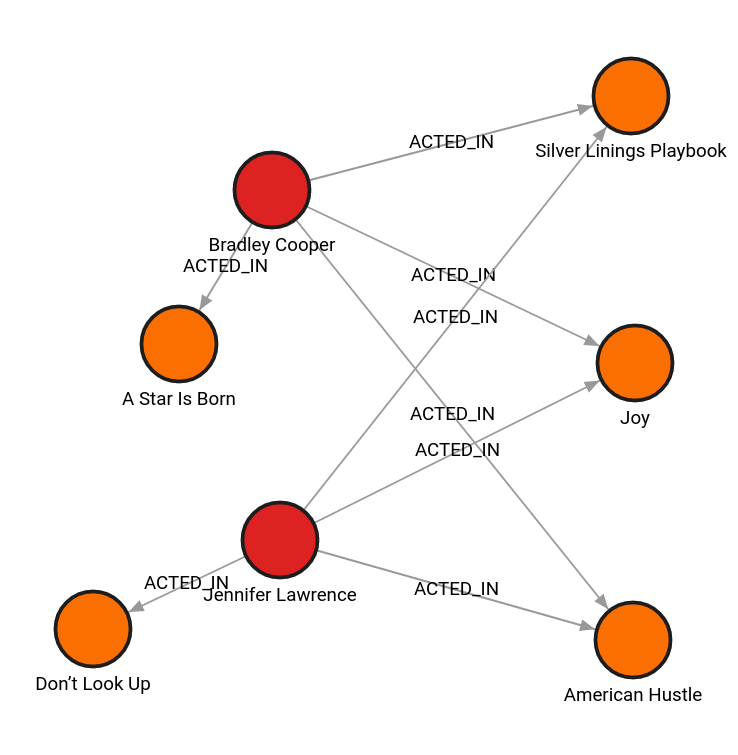
Example 1
Find a Person node named Jennifer Lawrence and return data about her and the
movies she’s acted in. This example contains a map projection with a literal
entry, which in turn also uses map projection inside collect().
MATCH (actor:Person {name: 'Jennifer Lawrence'})-[:ACTED_IN]->(movie:Movie)
WITH actor, collect(movie {.title, .year}) AS movies
RETURN actor {.name, roles: movies} AS jennifer┌─────────────────────────────────────────────────────────────┐
│ jennifer │
├─────────────────────────────────────────────────────────────┤
│ {Map} 3 properties │
│ { │
│ "name": "Jennifer Lawrence", │
│ "roles": [ │
│ { │
│ "year": 2012, │
│ "title": "Silver Linings Playbook" │
│ }, │
│ { │
│ "year": 2013, │
│ "title": "American Hustle" │
│ }, │
│ { │
│ "year": 2015, │
│ "title": "Joy" │
│ }, │
│ { │
│ "year": 2021, │
│ "title": "Don’t Look Up" │
│ } │
│ ] │
│ } │
└─────────────────────────────────────────────────────────────┘Example 2
The query below finds all Person nodes that have one or more ACTED_IN
relationships connected to the Movie nodes and returns the number of movies
each Person has starred in. This example introduces the variable selector and
uses it to project the movie count.
MATCH (actor:Person)-[:ACTED_IN]->(movie:Movie)
WITH actor, count(movie) AS nMovies
RETURN actor {.name, nMovies}┌─────────────────────────────────────────────────────────────┐
│ actor {.name, nMovies} │
├─────────────────────────────────────────────────────────────┤
│ {Map} 2 properties │
│ { │
│ "name": "Jennifer Lawrence", │
│ "nMovies": 4 │
│ } │
├╌╌╌╌╌╌╌╌╌╌╌╌╌╌╌╌╌╌╌╌╌╌╌╌╌╌╌╌╌╌╌╌╌╌╌╌╌╌╌╌╌╌╌╌╌╌╌╌╌╌╌╌╌╌╌╌╌╌╌╌╌┤
│ {Map} 2 properties │
│ { │
│ "name": "Bradley Cooper", │
│ "nMovies": 4 │
│ } │
└─────────────────────────────────────────────────────────────┘Example 3
The following query returns all properties from the Bradley Cooper node. It
uses an all-properties selector to project node properties, and in addition
explicitly projects the dateOfBirth property. Since this property does not
exist, a null value is projected in its place.
MATCH (actor:Person {name: 'Bradley Cooper'})
RETURN actor {.*, .dateOfBirth} as bradley┌─────────────────────────────────────────────────────────────┐
│ bradley │
├─────────────────────────────────────────────────────────────┤
│ {Map} 3 properties │
│ { │
│ "dateOfBirth": null, │
│ "name": "Bradley Cooper", │
│ "oscars": 0 │
│ } │
└─────────────────────────────────────────────────────────────┘Temporal types
The following temporal types are available: Duration, Date, LocalTime,
LocalDateTime and ZonedDateTime.
Duration
You can create a property of temporal type Duration from a string or a map by
calling the function duration().
Strings
For strings, the duration format is: P[nD]T[nH][nM][nS].
The n stands for a number, and the capital letters are used as a separator
with each field in [] marked optional.
| name | description |
|---|---|
| D | Days |
| H | Hours |
| M | Minutes |
| S | Seconds |
When using strings, only the last filed can be a double, e.g., P2DT2.5H.
Example:
CREATE (:F1Laps {lap: duration("PT2M2.33S")});Maps
Maps can contain the following six fields: day, hour, minute, second,
millisecond and microsecond. Every field can be a double, an int or a
mixture of both. Memgraph also supports negative durations.
Example:
CREATE (:F1Laps {lap: duration({minute:2, second:2, microsecond:33})});Durations internally hold microseconds. Each of the fields specified above is first converted to microseconds and then reduced by addition to a single value. This has an interesting use case:
CREATE (:F1Laps {lap: duration({minute:2, second:-2, microsecond:-33})});The query above converts minutes and seconds to microseconds and effectively produces
the following equation: minutes - seconds - microseconds.
Each of the individual fields of a duration can be accessed through its properties as follows:
| name | description |
|---|---|
| day | Converts all the microseconds back to days and returns the value. |
| hour | Subtracts days and returns the leftover value as hours. |
| minute | Subtracts the days and returns the leftover value as minutes. |
| second | Subtracts the days and returns the leftover value as seconds. |
| millisecond | Subtracts the days and returns the leftover value as milliseconds. |
| microsecond | Subtracts the days and returns the leftover value as microseconds. |
| nanosecond | Subtracts the days and returns the leftover value as nanoseconds. |
Examples:
CREATE (:F1Laps {lap: duration({day:1, hour: 2, minute:3, second:4})});MATCH (f:F1Laps) RETURN f.lap.day;
// Result
>> 1MATCH (f:F1Laps) RETURN f.lap.hour;
// Result
>> 2MATCH (f:F1Laps) RETURN f.lap.minute;
// Result
>> 123 // The value without days is 2 hours and 3 minutes, that is 123 minutesMATCH (f:F1Laps) RETURN f.lap.second;
// Result
>> 7384 // The value without days is 2 hours, 3 minutes and 4 seconds, that is 7384 secondsDate
You can create a property of temporal type Date from a string or map by
calling the function Date().
String
For strings, the date format is specified by the ISO 8601: YYYY-MM-DD or
YYYYMMDD or YYYY-MM.
| name | description |
|---|---|
| Y | Year |
| M | Month |
| D | Day |
The lowest year is 0 and the highest is 9999.
Example:
CREATE (:Person {birthday: date("1947-07-30")});You can also call date without arguments. This effectively sets the date field
to the current date of the calendar (UTC clock).
Maps
For maps, three fields are available: year, month, day.
Example:
CREATE (:Person {birthday: date({year:1947, month:7, day:30})});You can access the individual fields of a date through its properties:
| name | description |
|---|---|
| year | Returns the year field |
| month | Returns the month field |
| day | Returns the day field |
Example:
MATCH (b:Person) RETURN b.birthday.year;LocalTime
You can create a property of temporal type LocalTime from a string or map by
calling the function localTime().
Strings
For strings, the local time format is specified by the ISO 8601: [T]hh:mm:ss
or [T]hh:mm or [T]hhmmss or [T]hhmm or [T]hh.
| name | description |
|---|---|
| h | Hours |
| m | Minutes |
| s | Seconds |
Example:
CREATE (:School {Calculus: localTime("09:15:00")});seconds can be defined as decimal fractions with up to 6 digits. The first 3
digits represent milliseconds, and the last 3 digits microseconds. For example,
the string T22:10:32.300600 specifies 300 milliseconds and 600
microseconds.
You can call localTime without arguments. This effectively sets the time field
to the current time of the calendar (UTC clock).
Maps
For maps, five fields are available: hour, minute, second, millisecond
and microsecond.
Example:
CREATE (:School {Calculus: localTime({hour:9, minute:15})});You can access the individual fields of a LocalTime through its properties:
| name | description |
|---|---|
| hour | Returns the hour field |
| minute | Returns the minute field |
| second | Returns the second field |
| millisecond | Returns the millisecond field |
| microsecond | Returns the microsecond field |
Example:
MATCH (s:School) RETURN s.Calculus.hour;LocalDateTime
You can create a property of temporal type LocalDateTime from a string or map by calling the function localDateTime().
LocalDateTime uses the defined timezone to convert between local and UTC time.
At a lower level, LocalDateTime will use system time (UTC), changing the instance timezone will change the displayed time point, but will not change the underlying data. All LocalDateTime is converted to UTC, so comparing time points between different timezones gives the correct result.
When recovering from pre-2.19 snapshots and WALs, the observed LocalDateTime might change due to the introduction of the timezone.
Previously LocalDateTime was interpreted and saved as UTC time. Post 2.19, the displayed LocalDateTime is in the local timezone and gets converted to UTC time.
Pre 2.19 executing LocalDateTime() would return the current UTC time.
Any such saved data is still “correct” post 2.19; timezone will correctly be applied and local time will be displayed.
Executing LocalDateTime("2024-07-24T13:30:00") will give different result pre and post 2.19.
Pre 2.19 the string is parsed and assumed to be UTC time.
Post 2.19 the time point is assumed to be in the set database timezone.
This means that the two give different epoch offsets and are fundamentally different time points.
Strings
For strings, the local time format is specified by the ISO 8601:
YYYY-MM-DDThh:mm:ss or YYYY-MM-DDThh:mm or YYYYMMDDThhmmss or
YYYYMMDDThhmm or YYYYMMDDThh.
| name | description |
|---|---|
| Y | Year |
| M | Month |
| D | Day |
| h | Hours |
| m | Minutes |
| s | Seconds |
Example:
CREATE (:Flights {AIR123: localDateTime("2021-10-05T14:15:00")});You can call localDateTime without arguments. This effectively sets the date
and time fields to the current date and time of the calendar.
Maps
For maps the following fields are available: year, month, day, hour,
minute, second, millisecond and microsecond.
Example:
CREATE (:Flights {AIR123: localDateTime({year:2021, month:10, day:5, hour:14, minute:15})});You can access the individual fields of LocalDateTime through its properties:
| name | description |
|---|---|
| year | Returns the year field |
| month | Returns the month field |
| day | Returns the day field |
| hour | Returns the hour field |
| minute | Returns the minute field |
| second | Returns the second field |
| millisecond | Returns the millisecond field |
| microsecond | Returns the microsecond field |
Example:
MATCH (f:Flights) RETURN f.AIR123.year;Database timezone
LocalDateTime uses the set database timezone to properly convert between system time (UTC) and local (user) time.
The timezone can be defined via:
--timezonecommand-line argumentSET DATABASE SETTING "timezone" TO "Europe/Rome"query
Both methods use IANA timezone descriptors to specify the timezone. See list of time zones.
Starting with tzdata version 2024b, its format has changed and an incompatibility with the current libstdc++ has been introduced.
As a result, using tzdata version 2024b or later will break the timezone feature in Memgraph. This could lead to incorrect handling of timezones and unexpected behavior in your application.
To avoid compatibility issues, please ensure that you are using tzdata v2024a or earlier with Memgraph until libstdc++ has been updated to support the new format in tzdata.
ZonedDateTime
You can create a value of the ZonedDateTime type from a string or a map by
calling the datetime() function.
Strings
The datetime() function takes strings that follow the ISO 8601 standard. An
ISO 8601-compliant string that stands for a zoned datetime value has two parts:
<DateTime><timezone>. The first part is defined the same way as
LocalDateTime, and the second part follows one of the given
timezone formats:
Z±hh:mm±hh:mm[ZoneName]±hhmm±hhmm[ZoneName]±hh±hh[ZoneName][ZoneName], whereZoneNameis a timezone name from the IANA timezone database.
Examples:
CREATE (:Flight {AIR123: datetime("2024-04-21T14:15:00-07:00[America/Los_Angeles]")});
CREATE (:Flight {AIR123: datetime("2021-04-21T14:15:00Z")});Maps
Maps for constructing ZonedDateTime values may have the following fields:
year, month, day, hour, minute, second, millisecond,
microsecond and timezone.
- If some numeric fields are omitted, they default to the lowest value for that field:
0foryear,hour,minute,second,millisecond, andmicrosecond.1formonthandday.
- If the
timezoneis omitted, it defaults to UTC. - If all numeric fields are omitted and only the
timezoneis specified, then adatetimerepresents the current time in the that timezone.
There are two options for the timezone field:
- string: timezone name from the IANA timezone database
- int: offset from UTC (in minutes)
CREATE (:Flight {AIR123: datetime({year: 2024, month: 4, day: 21, hour: 14, minute: 15, timezone: "America/Los_Angeles"})});
CREATE (:Flight {AIR123: datetime({year: 2021, month: 4, day: 21, hour: 14, minute: 15, timezone: -60})});No arguments
Calling datetime without passing arguments creates a ZonedDateTime value
that reflects the current date and time in UTC.
Example:
CREATE (:Flight {AIR123: datetime()});You can access the individual fields of ZonedDateTime through its properties:
| name | description |
|---|---|
| year | Returns the year field |
| month | Returns the month field |
| day | Returns the day field |
| hour | Returns the hour field |
| minute | Returns the minute field |
| second | Returns the second field |
| millisecond | Returns the millisecond field |
| microsecond | Returns the microsecond field |
| timezone | Returns the timezone (as string) |
Example:
MATCH (f: Flight) RETURN f.AIR123.timezone;Temporal type arithmetic
The Duration, Date, LocalTime, LocalDateTime and ZonedDateTime types
support native arithmetic, and the operations are summarized in the following
tables:
Duration operations:
| op | result |
|---|---|
| Duration + Duration | Duration |
| Duration - Duration | Duration |
| - Duration | Duration |
Date operations:
| op | result |
|---|---|
| Date + Duration | Date |
| Duration + Date | Date |
| Date - Duration | Date |
| Date - Date | Duration |
LocalTime operations:
| op | result |
|---|---|
| LocalTime + Duration | LocalTime |
| Duration + LocalTime | LocalTime |
| LocalTime - Duration | LocalTime |
| LocalTime - LocalTime | Duration |
LocalDateTime operations:
| operation | result |
|---|---|
| LocalDateTime + Duration | LocalDateTime |
| Duration + LocalDateTime | LocalDateTime |
| LocalDateTime - Duration | LocalDateTime |
| LocalDateTime - LocalDateTime | Duration |
ZonedDateTime operations:
| operation | result |
|---|---|
| ZonedDateTime + Duration | ZonedDateTime |
| Duration + ZonedDateTime | ZonedDateTime |
| ZonedDateTime - Duration | ZonedDateTime |
| ZonedDateTime - ZonedDateTime | Duration |
Enum
Unlike other datatypes, enums requires that they are defined first. Each named enum had a set of values it can represent.
To create an enum:
CREATE ENUM Status VALUES { Good, Okay, Bad };To see what enums exist use:
SHOW ENUMS;┌─────────────────────────┬─────────────────────────┐
│ Enum Name │ Enum Values │
├─────────────────────────┼─────────────────────────┤
│ "Status" │ ["Good", "Okay", "Bad"] │
└─────────────────────────┴─────────────────────────┘To modify an existing enum by adding a new value use ALTER:
ALTER ENUM Status ADD VALUE Excellent;To update an existing value in an enum do the following:
ALTER ENUM Status UPDATE VALUE Bad TO Poor;Literals
Inside a query you can refer to enum values in their literal form name::value:
Examples:
CREATE (:Machine {status: Status::Good});
CREATE (:Machine {status: Status::Okay});
MATCH (n:Machine) WHERE n.status = Status::Bad RETURN n;Strings
The ToEnum() function takes string(s) to lookup and return enum value.
Examples:
RETURN ToEnum("Status", "Good");
RETURN ToEnum("Status::Okay");The Bolt protocol cannot directly handle enums. Therefore, enums are converted into a map before being sent to the client. Clients that have been updated to recognize this conversion will convert the map back into a readable enum format and display it nicely in the client-side results.
Point
Point is a spatial data type consisting of 2D or 3D locations in the Cartesian
or WGS84 system. The coordinates of the location are stored as a 64-bit Float
numbers. Each point type has an associated coordinate reference system (CRS)
and a spatial reference identifier (SRID). Points can be created with the
point function. For fast queries, points can
leverage the point index.
Coordinate Reference Systems
Memgraph supports four Coordinate Reference Systems (CRS) for spatial data, divided into two categories:
- WGS-84 CRS models points on the Earth’s surface using longitude and latitude based on the WGS84 system.
- Cartesian CRS models points in Euclidean space using standard Cartesian coordinates.
CRS compatibility - Points in different CRSs cannot be directly compared or converted into one another, even if they share the same type (e.g., both WGS-84 or Cartesian). For example, a 2D point cannot be used in a 3D range query.
WGS-84
A WGS-84 point consists of longitude, latitude, and height if the point is 3D.
Longitude and latitude are specified in degrees while height is specified in
meters. Longitude has to be in the [-180, 180] range, latitude in the [-90, 90]
range and height can be any Float value.
| Point type | SRID | CRS |
|---|---|---|
| WGS-84 2D | 4326 | wgs-84 |
| WGS-84 3D | 4979 | wgs-84-3d |
Cartesian
Two types of Cartesian Coordinate Reference Systems (CRS) are supported,
defining points in a flat, Euclidean space. Cartesian points can be either 2D or
3D. They consist of coordinates x, y, and z if the point is 3D. All coordinates
can be any Float value.
| Point type | SRID | CRS |
|---|---|---|
| Cartesian 2D | 7203 | cartesian |
| Cartesian 3D | 9157 | cartesian-3d |
Point functions
point(parameters: map) -> [null, point]
Point function is used to create the point data type. It takes in a map of
parameters to create the type. The point type can be specified using its crs
or srid. If any of the parameters evaluates to null the point function returns
null. Here are the examples of how to create a point, depending on thecrs and
srd:
-
WGS-84 2D - A 2D geographic point in the WGS-84 CRS can be created in one of two ways:
- longitude and latitude (if these are specified, and the
crsis not, then thecrsis assumed to beWGS-84).
RETURN point({longitude:-73.93, latitude:40.73}) AS new_york;- x and y (in this case, the
crsorsridmust be specified or will be assumed to be Cartesian).
RETURN point({x:-73.93, y:40.73, crs:'wgs-84'}) AS new_york; - longitude and latitude (if these are specified, and the
-
WGS 84 3D - A 3D geographic point in the WGS-84 CRS can be created in one of two ways:
- longitude, latitude, and either height or z (if these are
specified, and the
crsis not, then thecrsis assumed to beWGS-84-3D).
RETURN point({longitude:-73.93, latitude:40.73, height:10}) AS new_york; RETURN point({longitude:-73.93, latitude:40.73, z:10}) AS new_york;- x, y, and z (in this case, the
crsorsridmust be specified, or will be assumed to be Cartesian-3D).
RETURN point({x:-73.93, y:40.73, z:10, srid:4979}) AS new_york; - longitude, latitude, and either height or z (if these are
specified, and the
-
Cartesian 2D - A 2D Cartesian point can be created by providing:
- x and y (when provided, the point is assumed to reside in a two-dimensional Cartesian system).
RETURN point({x:0, y:1}) AS cartesian_point; -
Cartesian 3D - A 3D Cartesian point can be created by providing:
- x, y, and z (when provided, the point is assumed to reside in a three-dimensional Cartesian system).
RETURN point({x:0, y:1, z:2}) AS cartesian_point;
point.distance(x: [null, point], y: [null, point]) -> [null, float]
The point.distance function returns the distance between two points. Distance can only be calculated between points of the same type. For WGS-84 points the distance is calculated in meters and is calculated using the Haversine formula. For WGS-84 3D points the Haversine formula is applied to longitude and latitude and then the Pythagorean theorem is applied between the calculated distance and the height. For Cartesian points, the Pythagorean theorem is applied. If any of the arguments of the point.distance function evaluates to null or the point types don’t match then the function returns null.
Usage:
Example of the distance between two points in WGS-84 2D:
WITH point({longitude: 51.51, latitude: -0.12}) as london,
point({longitude: 45.82, latitude: 15.97}) as zagreb
RETURN point.distance(london, zagreb) AS result;+----------------------------+
| result |
+----------------------------+
| 1.88621e+06 |
+----------------------------+Example of the distance between two points in 2D Cartesian space:
RETURN point.distance(
point({x: 0, y: 0}),
point({x: 3, y: 3})
) AS result;+----------------------------+
| result |
+----------------------------+
| 4.24264 |
+----------------------------+point.withinbbox(point: [null, point], lower_left_corner: [null, point], upper_right_corner: [null, point]) -> [null, boolean]
The point.withinbbox function returns whether the given point is inside or on
the edge of the bounding box created by lower_left_corner and
upper_right_corner. For WGS-84 points this also works if crossing the the
international date line.
Usage:
Example of a point inside the bounding box:
RETURN point.withinbbox(
point({x: 0, y: 0}),
point({x: -1, y: -1}),
point({x: 1, y: 1})
) AS result;+----------------------------+
| result |
+----------------------------+
| true |
+----------------------------+Example of crossing the international date line:
RETURN point.withinbbox(
point({longitude: 180, latitude: 58.0}),
point({longitude: 179, latitude: 57.0}),
point({longitude: -179, latitude: 59.0})
) AS result;+----------------------------+
| result |
+----------------------------+
| true |
+----------------------------+If any of the arguments of the point.withinbbox function evaluates to null or the point types don’t match then the function returns null.
Procedures API
Data types are also used within query modules. Check out the documentation for the Python API, C API and C++ API.