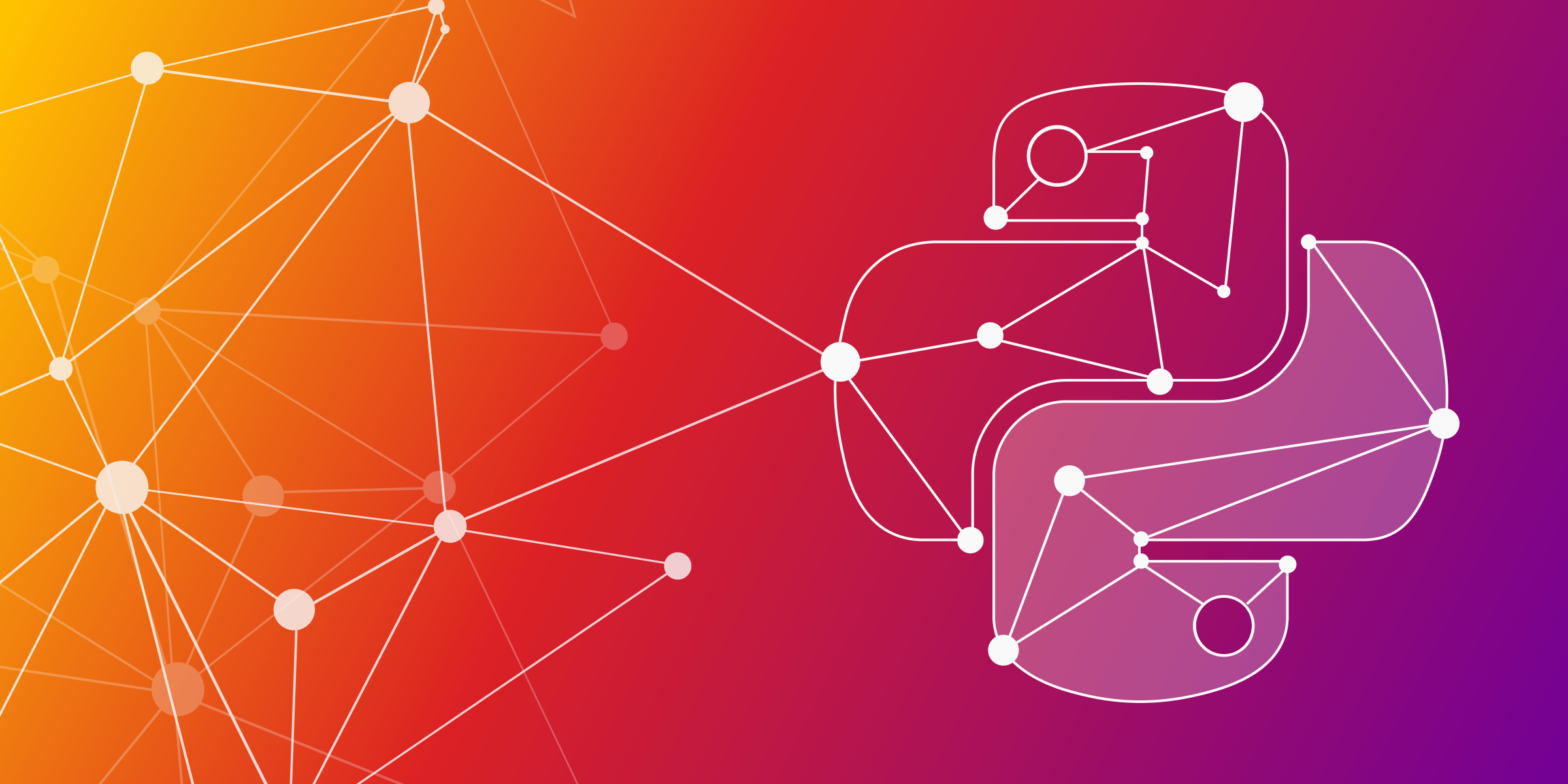
Graph Visualization in Python
The power of graphs is already well known - graphs can represent complex data structures and relationships in various domains. According to different scenarios, for example, social networks, recommendation engines, or transportation systems, Python offers a range of graph data visualization libraries, similar to the well-known NetworkX. In this blog post, we'll explore a few interesting methods and libraries for visualizing graphs in Python.
Pyvis
Pyvis is a Python library that simplifies the creation of interactive network graphs in a few lines of code. Pyvis is installed by running pip install pyvis in the command line. After that, you can import Pyvis and the Network module from Pyvis.
import pandas as pd
from pyvis.network import Network
pyvis.__version__Visualizing social network
Let’s visualize an actual social network. We’ll use a dataset containing Facebook friend lists and limit our visualization to 1000 samples since this dataset is quite big with 88234 samples.
#Loading the data
data = pd.read_csv("facebook_combined.txt", sep=" ", header=None)
data.columns = ["person1", "person2"]
sample = data.sample(1000, random_state = 1)
sample.head(10)
To construct a network graph, start by creating an instance of the Network object. For visualization within a notebook, set notebook to True and choose cdn_resources to be remote. We'll set the nodes to be a unique list of people in the dataset and use the values of each row as source and destination nodes for each relationship. We’ll also use a dark background color and white font color.
net = Network(notebook = True, cdn_resources = "remote",
bgcolor = "#222222",
font_color = "white",
height = "750px",
width = "100%",
)
nodes = list(set([*sample.person1,*sample.person2]))
edges = sample.values.tolist()
net.add_nodes(nodes)
net.add_edges(edges)
net.show("graph.html")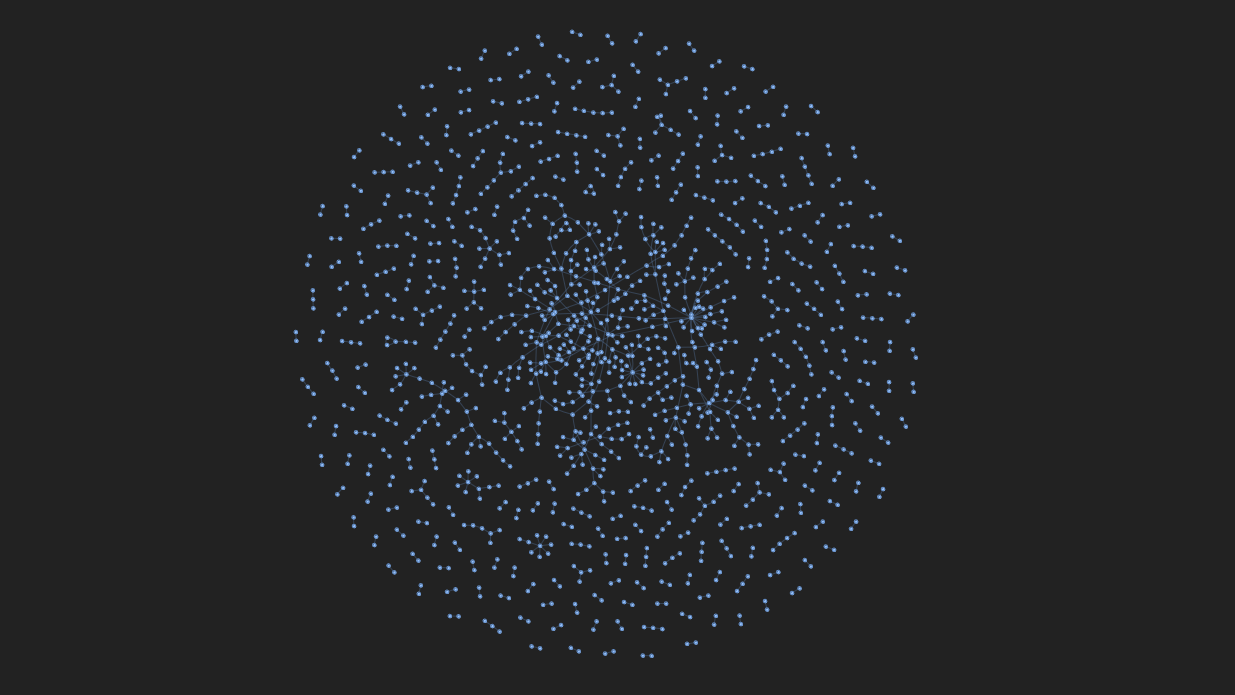
Filtering the results
With the graph now containing numerous nodes and relationships, we can filter and select nodes by adding the select_menu and filter_menu options as arguments. Now, we get a select bar and a filter bar. By specifying the ID of a node, we can select and highlight it, along with its adjacent edges and nodes.
net = Network(notebook = True, cdn_resources = "remote",
bgcolor = "#222222",
font_color = "white",
height = "750px",
width = "100%",
select_menu = True,
filter_menu = True,
)
nodes = list(set([*sample.person1,*sample.person2]))
edges = sample.values.tolist()
net.add_nodes(nodes)
net.add_edges(edges)
net.show("graph_with_menu.html")
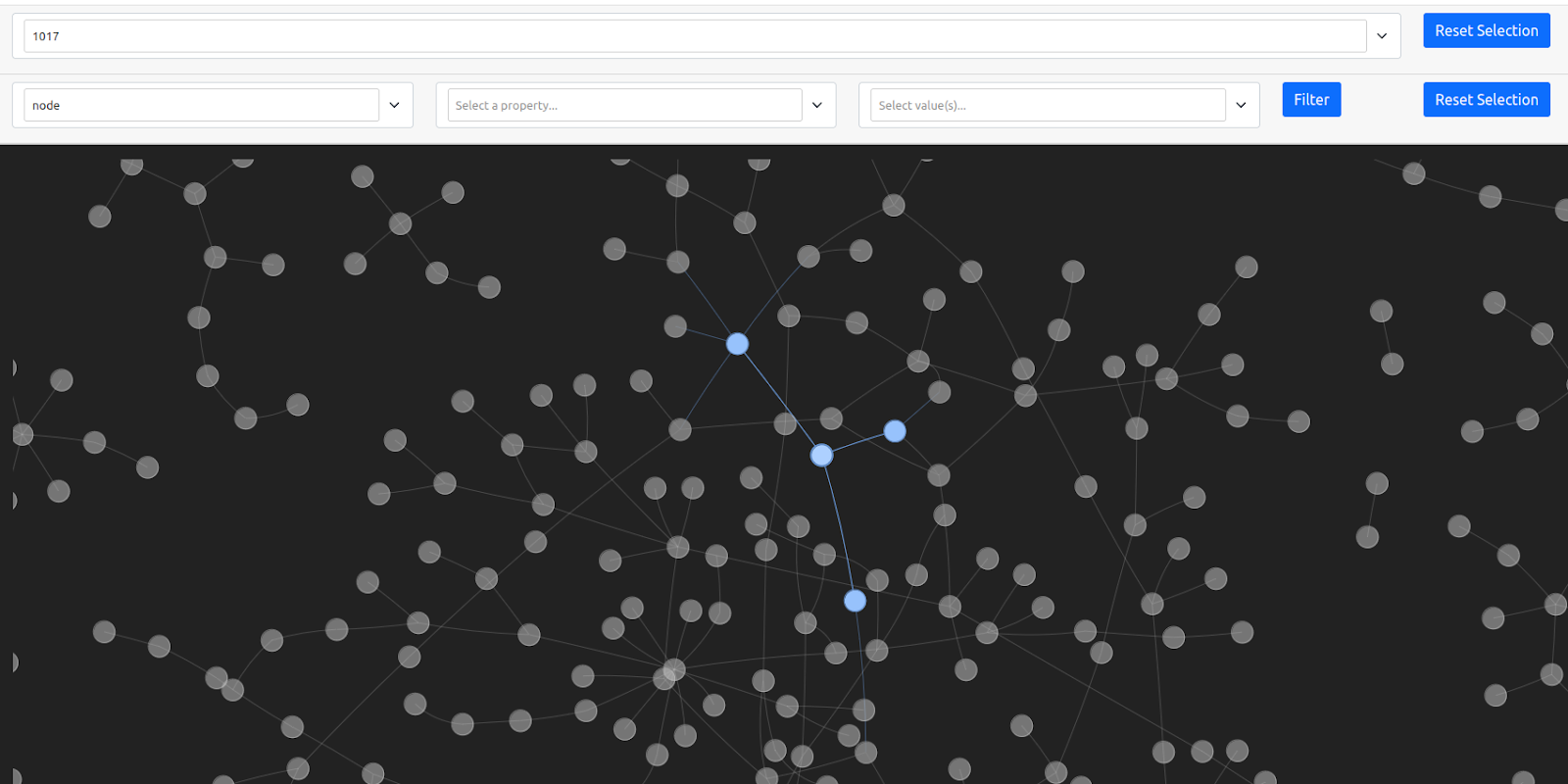
Adjusting the graph’s physics
The graph’s physics can be adjusted using the show_buttons method with the filter_ parameter set to physics. Altering parameters can yield intriguing visual effects.
net.show_buttons(filter=”physics”)
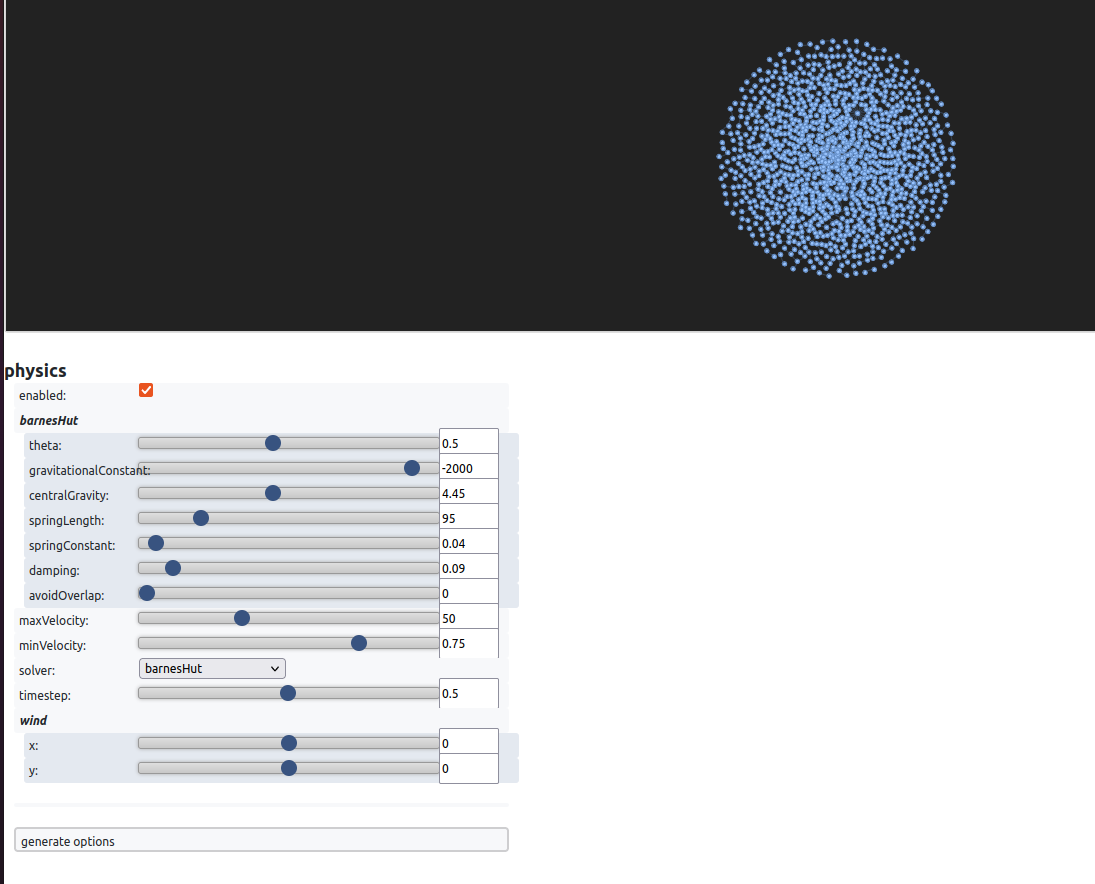
After running the code, you will see the physics settings. For example, with the increase of the central gravity, nodes try to get to the middle because the gravity in the center of the graph increases, as shown in the picture above. If the spring length is increased, the distance between the nodes increases. I encourage you to explore various settings to achieve the desired visual impact. To replicate an effect, you can click generate options, copy the dictionary, and paste it into net.set_options.
Jaal
Jaal is a Python-based interactive network visualization tool built by Mohit Mayank on the Dash and Visdcc libraries. You can install Jaal using the pip install jaal command. For best practices, it’s recommended to create a virtual environment before installation. Once Jaal is installed, you can fetch data and create visualizations. Let’s explore this with the Game of Thrones dataset included in the package.
To visualize a network using Jaal, start by importing the Jaal main class and the dataset loading function, such as load_got. After that, load the Game of Thrones dataset using the provided function, resulting in two dataframes: edge_df, a pandas dataframe representing relationships, and node_df, an optional dataframe with unique node names. With the data loaded, pass it into Jaal and call the plot function. This action will launch Jaal on your localhost (127.0.0.1:8050), allowing you to interactively explore your network data. But, you can also use Jaal in your Jupiter notebook.
from jaal.datasets import load_got
#load the data
edge_df, node_df = load_got()
#init Jaal and run server
Jaal(edge_df, node_df).plot()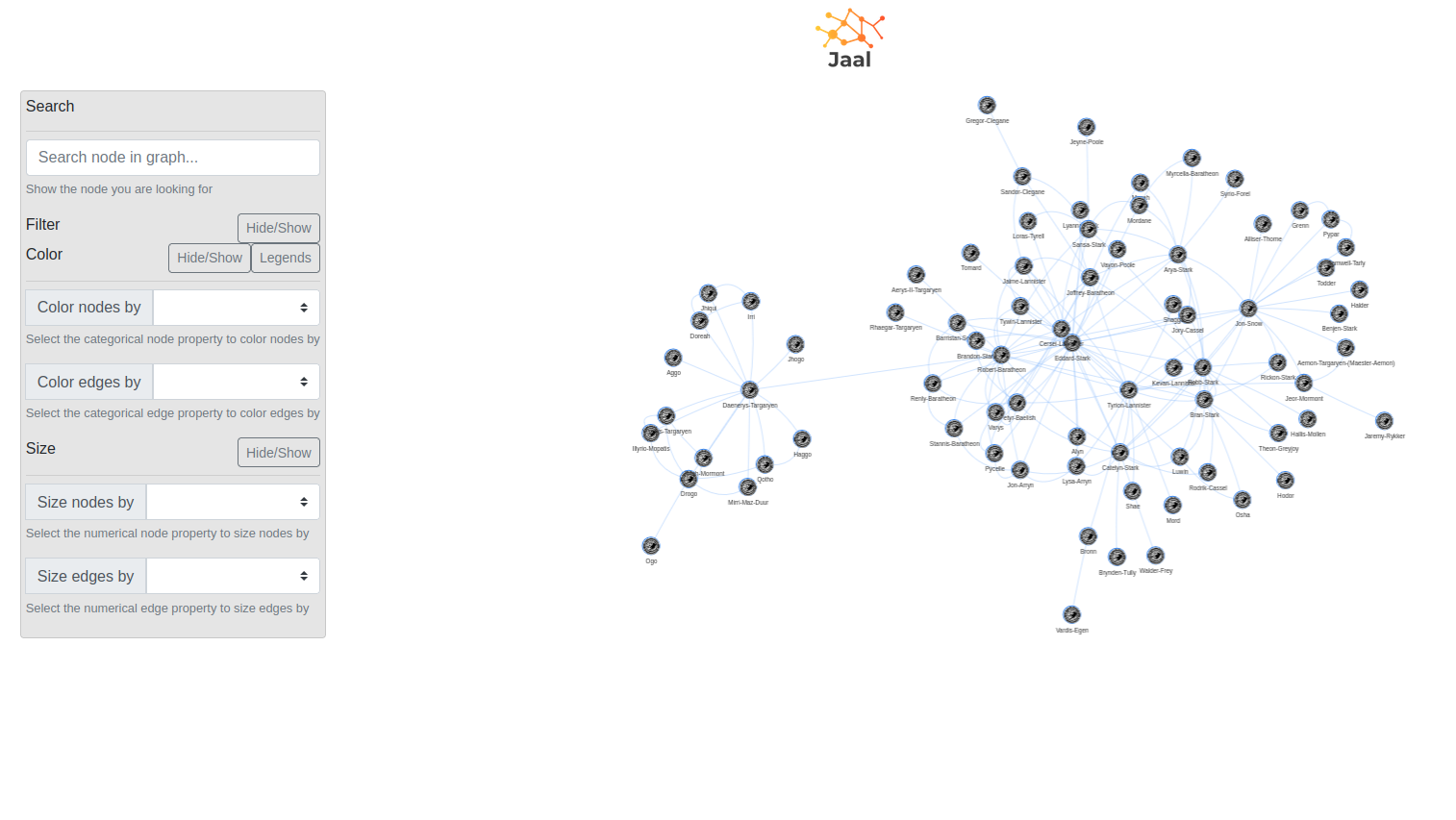
Jaal provides a dashboard with a settings panel on the left and a dynamic graph visualization on the right, making it a useful tool for network analysis. The Jaal dashboard consists of several sections, with the Settings Panel offering various options for graph data manipulation. Within this panel, you’ll find tools such as Search, enabling character-by-character node searching, Filter, which supports filtering based on node or relationship features using Pandas query language, and Color, allowing nodes and relationships to be color-coded based on categorical features.
Searching, filtering and coloring
When it comes to searching, Jaal allows you to search for specific nodes within the graph, making it simple to find characters like Drogo.
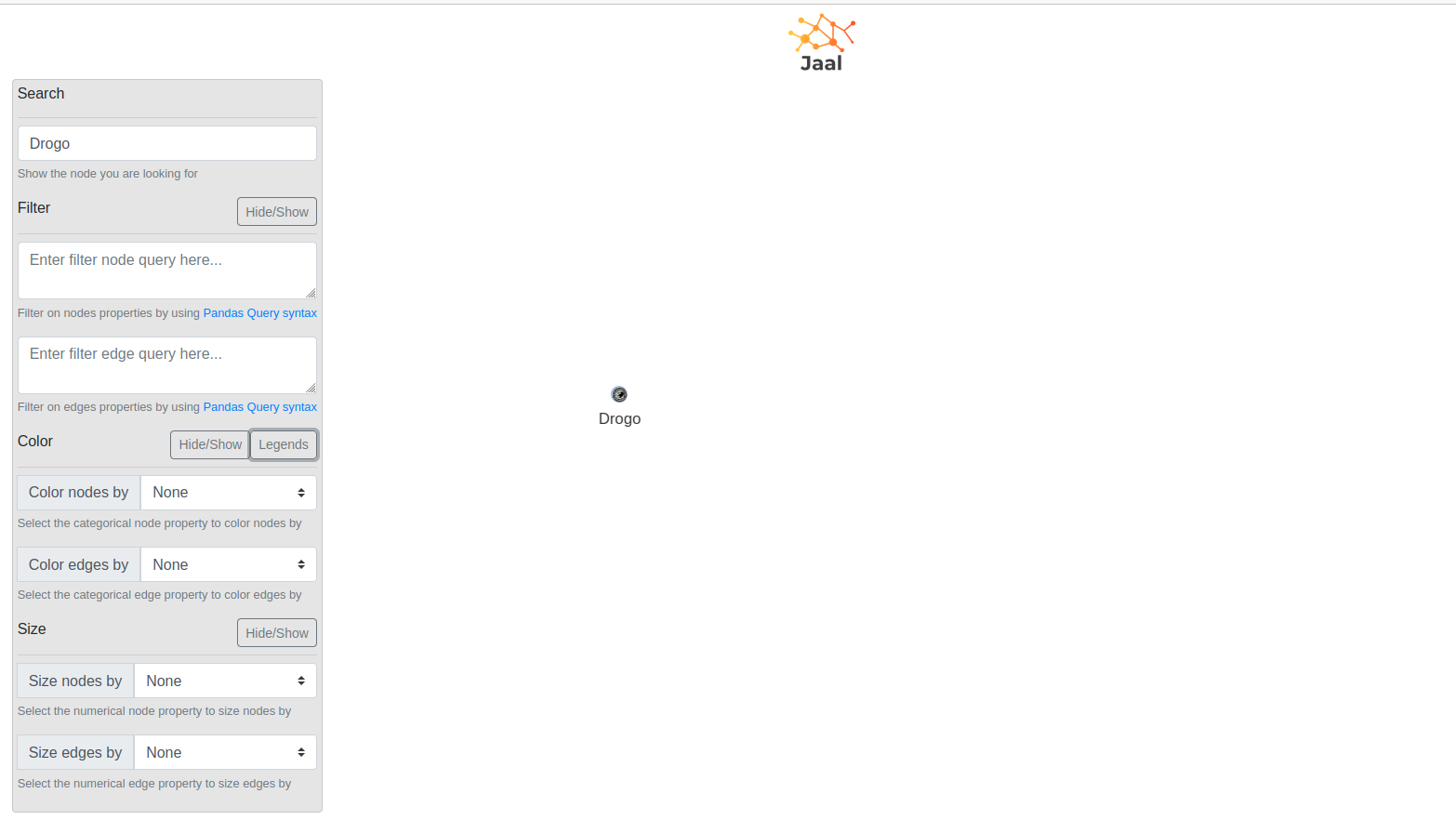
Jaal supports filtering on both node and edge features, offering live previews of the filtering queries’ effects. For instance, you can filter nodes based on criteria like gender == “female” and/or edges with conditions like weight > 20.
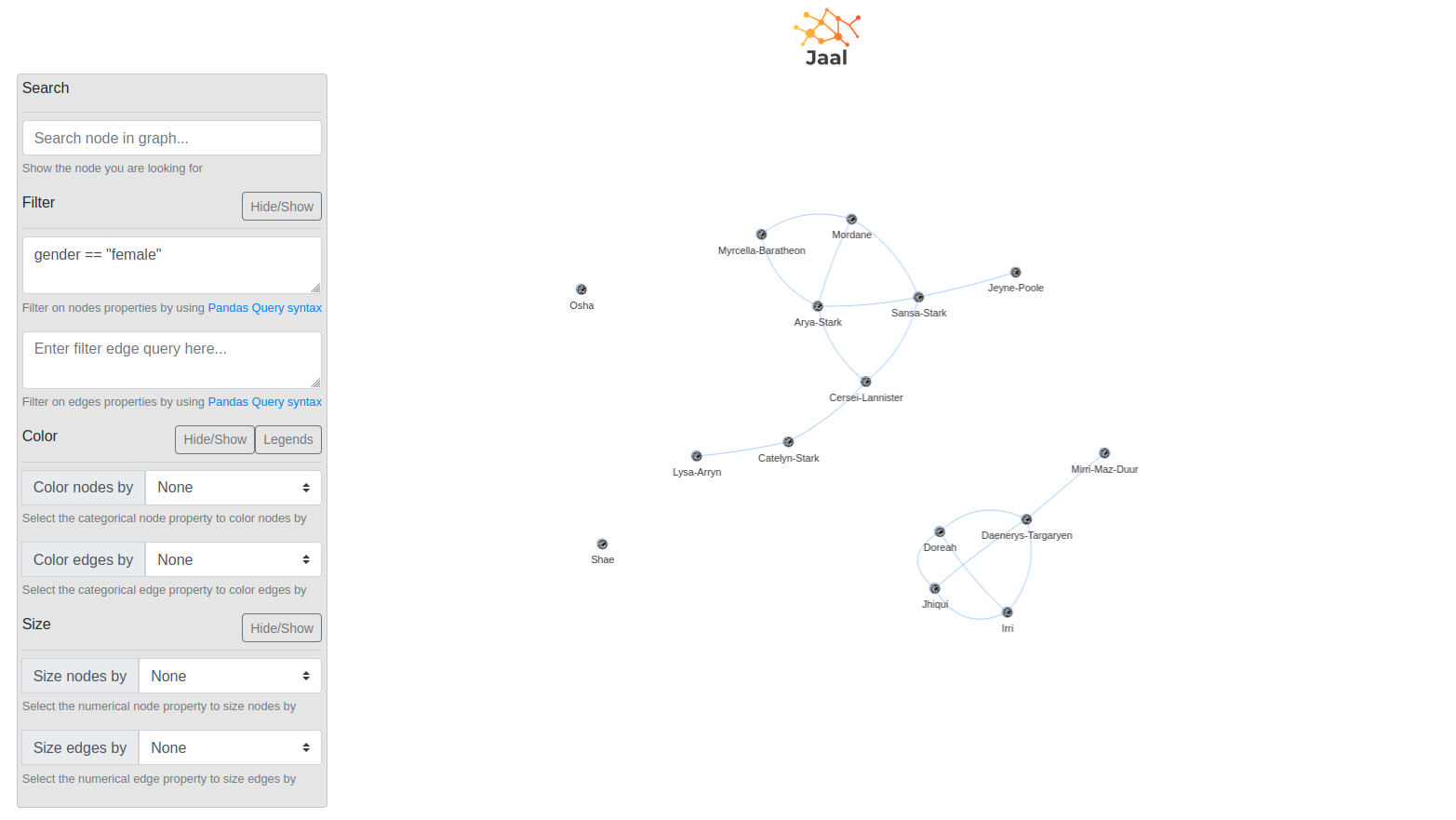
Coloring nodes and relationships is another valuable feature in Jaal. By using categorical features, you can visually represent feature distributions within the graph by color-coding elements, enhancing your understanding of the network’s characteristics and relationships.
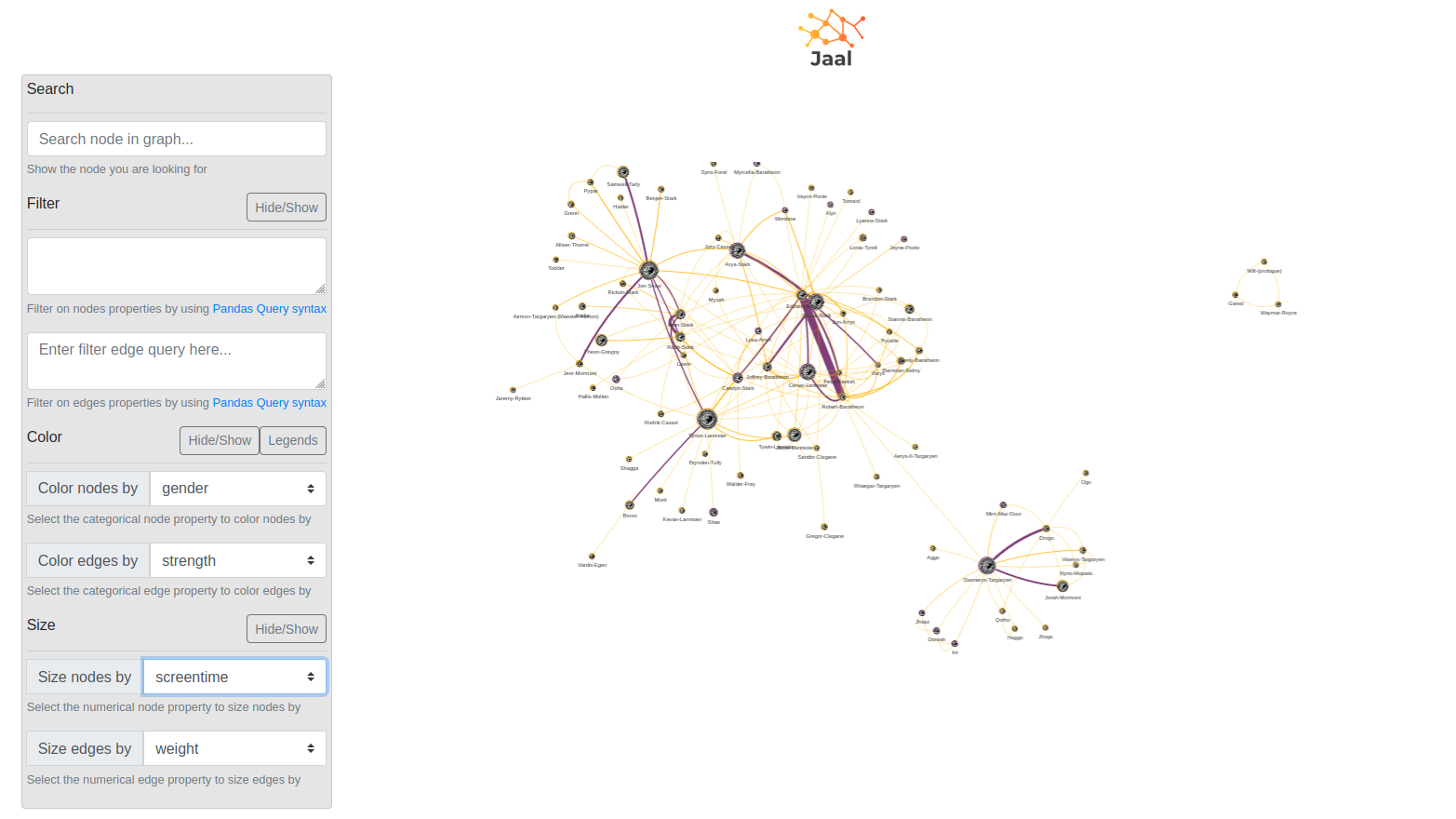
Takeaway
In conclusion, Pyvis provides a user-friendly way to create engaging network graphs with minimal coding effort. While Jaal is relatively new in Python’s network visualization realm, it shows promise for future growth and collaboration. Whether you opt for Pyvis or Jaal, exploring these tools can unlock a wealth of valuable insights through effective graph visualization. Enjoy your journey into the world of graph visualization!