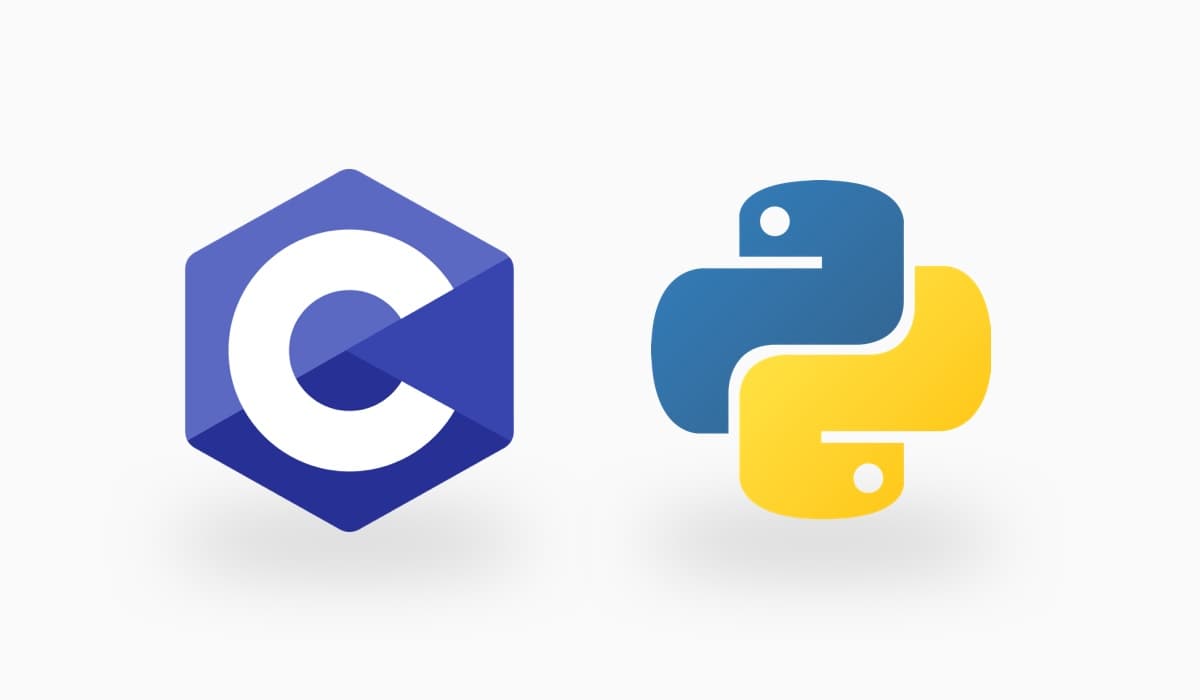
Official Memgraph Drivers Are Out!
Introduction
We're happy to announce that Memgraph drivers for Python and C languages, as well as Memgraph CLI (command line interface) are now published. You can find their respective GitHub repositories here:
- mgclient (C driver)
- pymgclient (DB-API 2.0 compliant Python driver)
- mgconsole (command line interface)
In this tutorial we will now learn how to install mgclient, pymgclient and mgconsole and run a few basic queries.
Step 1 – Installing mgclient
The Memgraph C driver, mgclient, serves as a base for both pymgclient and mgconsole, so you will have to install it first. At this moment, the only way to install mgclient is by building from source. You can start by cloning the GitHub repository and following installation instructions given in the README file.
Step 2 – Installing pymgclient
After you have mgclient installed, the easiest way to install the Python driver is by downloading it from PyPI using PIP:
$ pip3 install pymgclientYou can find more detailed installation instructions in the README file in pymgclient GitHub repository or in the pymgclient documentation.
Step 3 – Installing mgconsole
The Memgraph command line interface, mgconsole, also has to be installed from source. The steps are very similar to those for installing the C driver. Again, you can find the detailed instructions in the README file in mgconsole GitHub repository.
Step 4 – Using pymgclient
The Python driver is compliant with DB-API 2.0 specification, so using it should feel natural if you have used other Python database drivers before. You can find detailed documentation here. Here's a code snippet that shows how to connect to Memgraph and execute a simple query:
import mgclient
# Make a connection to the database
conn = mgclient.connect(host='127.0.0.1', port=7687)
# Create a cursor for query execution
cursor = conn.cursor()
# Execute a query
cursor.execute("""
CREATE (n:Person {name: 'John'})-[e:KNOWS]->
(m:Person {name: 'Steve'})
RETURN n, e, m
""")
# Fetch one row of query results
row = cursor.fetchone()
print(row[0])
(:Person {'name': 'John'})
print(row[1])
[:KNOWS]
print(row[2])
(:Person {'name': 'Steve'})
# Make database changes persistent
conn.commit()Step 5 – Using mgconsole
Here's an example showing how to use the Memgraph command line interface:
$ mgconsole --host 127.0.0.1 --port 7687 --use-ssl=false
mgconsole 0.1
Type :help for shell usage
Quit the shell by typing Ctrl-D(eof) or :quit
Connected to 'memgraph://127.0.0.1:7687'
memgraph> :help
In interactive mode, user can enter cypher queries and supported commands.
Cypher queries can span through multiple lines and conclude with a
semi-colon (;). Each query is executed in the database and the results
are printed out.
The following interactive commands are supported:
:help Print out usage for interactive mode
:quit Exit the shell
memgraph>
memgraph> MATCH (t:Turtle) RETURN t;
+-------------------------------------------+
| t |
+-------------------------------------------+
| (:Turtle {color: "blue", name: "Leo"}) |
| (:Turtle {color: "purple", name: "Don"}) |
| (:Turtle {color: "orange", name: "Mike"}) |
| (:Turtle {color: "red", name: "Raph"}) |
+-------------------------------------------+
4 rows in set (0.000 sec)
memgraph> :quit
ByeConclusion
We have now installed mgclient, pymgclient and mgconsole and learned how to run a few basic queries. You're now ready to explore on your own! Make sure you check out the GitHub repositories for documentation and more resources.
The clients are still in early 0.1 version, so if you run into any issues or have any improvement ideas, please feel free to raise an issue on GitHub or submit a pull request. Any feedback is highly appreciated!
If you have any questions or would like help working with Memgraph drivers, please check out our Discord server.